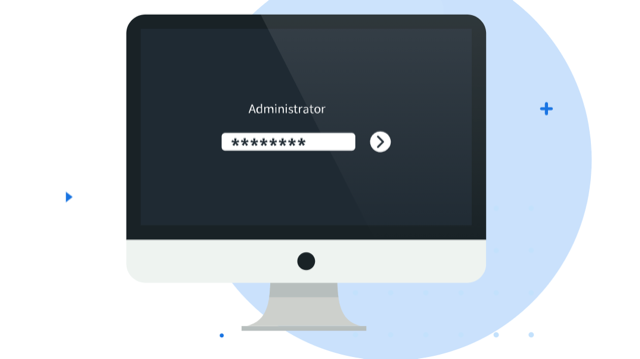
Apple’s PC ‘Mac’ is so stuffed with a lot of exciting and productive features and it is very easy for users to forget some of the more useful and handy tools and pre-installed apps. It happens to both new time users and people who have been using it for years.
Apple has made some significant changes in their recent update macOS 11 Big Sur to how Mac works and looks. But Mac is still useful and appealing with an iOS-like user interface and some awesome features like Control Center.
In this article, we will show how you can get the most out of your Mac with the following collection of tips and tricks to get things done faster on your Mac.
Take control of Control Center
The addition of the Control Center to the Menu bar is one of the major changes Apple has made to MacOS 11. The Control center is where you can find quick settings and options like Wi-Fi, screen brightness, and Do Not Disturb, etc. CC allows you to access the required setting immediately just by clicking on the icon. A pro tip for Mac users here is that they can drag any of the icons out of the control center on Menu Bar if you are missing quick access to any setting or option.
Use NTFS for Mac
Almost all the external hard drives and USB sticks come with NTFS format (a common file format system powered by Microsoft for Windows) that prevents Mac users to write files on the drive. Using an NTFS for Mac app is a great way to get full read and write support for NTFS files and drives right on your Mac. As a result, you can read, write or modify all the required NTFS files across drives and USBs plugged into your Mac. It makes things a lot easier if you often need to access and modify NTFS files on your Mac.
Get flowing with Finder
Almost all Mac users spend a lot of their time in Finder. That’s why making Finder work for you is a great idea to get the most out of your Mac. You can start by defining the most important folders as Favorites on Mac that you access and use often. To do so, drag and drop a folder into the relevant part of the left column you can see in Finder. You can also drop important folders to the top of the Finder Menu. However, experts suggest don’t put so many folders there as it can clutter the UI to make things difficult. After doing this, switch the view option to ‘column’ and it will help you find the important items within a matter of moments.
Stacks- Tidy your Desktop
Almost all of us struggle to keep the desktop tidy to access the important items easily and effectively. Apple knows that most of us fail to do so. So, they introduced a useful feature named ‘stacks’ to help Mac users organize all the desktop clutter effectively. To reap the benefits of Stacks, tap an empty area of your desktop choose the View menu and choose use Stacks. The Mac will quickly tidy your Desktop into useful stacks organized by file types. Then you can open the Stacks one by one to find what is organized in them. As a result, you can keep your desktop clean and tidy to enjoy a well-organized experience.
Hot Corners on Mac
If your Mac is doing things that you really don’t want it to do when you hit the corners? You need to take control over the ‘Hot Corners’ feature to make it work for you.
To make this feature work well for you, go to System Preferences, choose Mission Control and click on Hot Corners. You will see how and what the display corners are configured on your Mac. Here you can assign the required tasks or functions you want each corner of the Mac to do for you. If you don’t want Mac display corners to do anything, hold down a modifier button for each corner. It will turn them off until you hold down the modifier button at the same time while putting the pointer in any corner.
Do calculations and currency conversions in Spotlight
Spotlight is one of the more underrated Mac features — when you know how to use it, it’s a useful tool for getting around your computer faster. You can even do it without a mouse. For example, you can use Spotlight as a calculator and currency converter.
To open Spotlight, click the magnifying glass icon at the top left of the menu bar, or tap Command + Space bar on your keyboard. To use it as a calculator, simply type what you want to calculate into the search bar (for example, “919+1246/2”) and the answer will appear as the search result, which you can copy and paste.
If you want to use Spotlight as a currency converter, type the amount you’d like to convert, with its currency symbol and the search results will bring up conversion rates in different currencies, with data drawn from Yahoo.
Adjust volume more granularly
Sometimes the difference between each volume step on your Mac is larger than you expect, and your music, video or podcast goes from too quiet to too loud in one tap. If you want to make the volume increments smaller, hold down Option + the up arrow as you hit the increase or decrease volume key. This will bring up the Sound box, which will let you adjust the volume in a more granular way.
Use text clippings for Your Mac
Text clippings are a great way to automatically paste regularly used text into any app, and don’t require as much thought as text replacement on Mac. All you need to do:
Select some text you use regularly and drag and drop it to your Desktop.
A text snippet will be created there, to drop it into anything just drag and drop the snippet into an app.
There are more tips and tricks waiting to be discovered. If you have any new ideas, feel free to comment below!
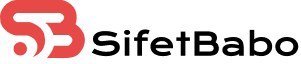
Leave a Reply